Procore Setup
Setup your Erin Defect integration with Procore
Step 1 - Login to procore as an Administrator
Step 2 - Click Apps (in browser) > Marketplace or from app management and install Erin Living - Defect & Maintenance
Step 3 - It will show permissions required by Erin App, click install
Step 4 - It will show project selector to assign which projects Erin App is authorised to work with , select a project in dropdown to add it.
You can also check the box to automatically authorise Erin App to work with your future project if needed.
Then click Add.
Step 5 - You should now see the app in App Management list.
Step 6 - Note the company id from the URL, the number just before /company/
Step 7 - Navigate to the Procore project you would like to integrate with Erin, and note the project id, the number just before /project/
Step 8 - Open the Erin Living Dashboard and navigate to Settings > Procore integration
Step 9 - Fill in the fields from the information noted in previous steps and click save.
Step 2 - Click Apps (in browser) > Marketplace or from app management and install Erin Living - Defect & Maintenance
Step 3 - It will show permissions required by Erin App, click install
Step 4 - It will show project selector to assign which projects Erin App is authorised to work with , select a project in dropdown to add it.
You can also check the box to automatically authorise Erin App to work with your future project if needed.
Then click Add.
Step 5 - You should now see the app in App Management list.
Step 6 - Note the company id from the URL, the number just before /company/
Step 7 - Navigate to the Procore project you would like to integrate with Erin, and note the project id, the number just before /project/
Step 8 - Open the Erin Living Dashboard and navigate to Settings > Procore integration
Step 9 - Fill in the fields from the information noted in previous steps and click save.
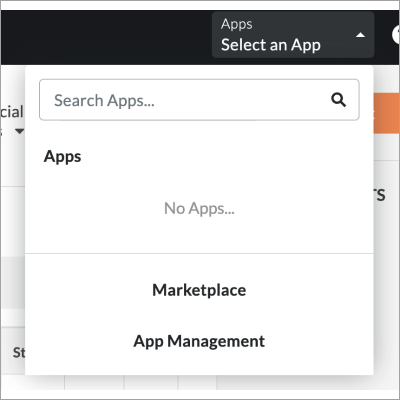
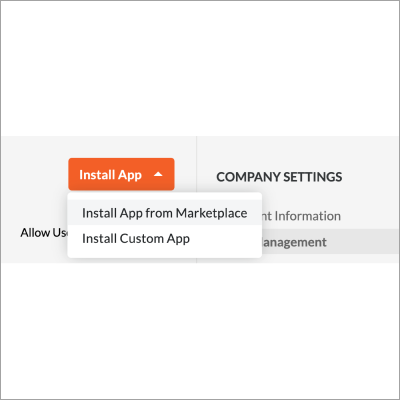





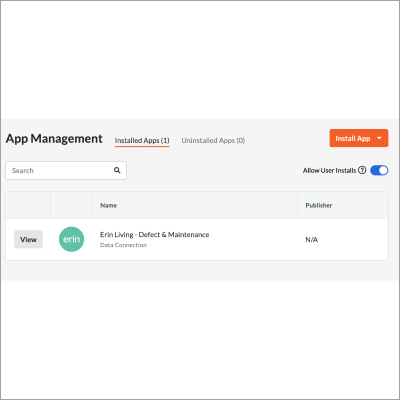





.svg)
.svg)
.svg)

.svg)
